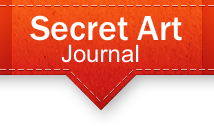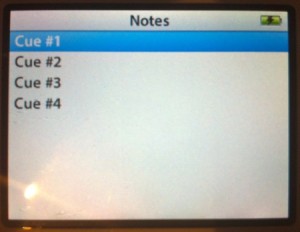Creating an iPod Cue Sheet
Like a lot of magicians, you might use an iPod to play music during your show. It’s no surprise that this is so popular because you can carry multiple versions of your show’s music — along with your regular tunes — and nearly any assistant or show tech who hasn’t been living in a cave for the past 9 years will know how to operate the device.
However, even an experienced iPod user can occasionally struggle under the pressure of finding and starting songs while following along on a cue sheet, and probably under poor lighting conditions.
Fortunately, there’s a little-known mode built into most iPods that addresses both of these problems. Instead of the usual iPod interface, this mode allows you to display your cues and music on the device’s screen. Also, you can optionally prevent the operator from accidentally changing to another playlist or getting distracted by browsing your music library.
This technique works only with “third generation” or later classic-style iPods that have a scroll wheel and a display screen. To be sure this will work with your iPod, use this chart from Apple and make sure your model was introduced in September 2004 or later. Alternatively, just check to see if your iPod has the “Notes” feature, found in the Extras menu on the device. If it’s there, you are good to go.
Now here’s the secret: tucked away inside your iPod is something that Apple calls “museum mode.” It’s a feature of the Notes function that is designed for creating self-guided tours of museums. It essentially allows you to create a custom iPod interface that mixes text and links to audio or video files.
By creating a few simple text file that describe your cues, and the music or sound file associated with each cue, you turn your iPod into a self-explaining cue sheet and sound source for your show. Here’s an example showing the first cue for a hypothetical show.
When your assistant hears your cue, they click the song link (by pressing the center button on the iPad’s wheel) and this starts the music. At the end of the song, the iPod automatically stops playing and returns to this screen. Your assistant turns the wheel until the “Go to Cue #2” link is highlighted, then clicks, and the next cue instructions and music link appear.
Simple, and as you can see, virtually foolproof. The first link on the page is automatically selected, so to play the song, they simply click again. No more worries about finding and playing the correct song; the cue sheet enforces the correct sequence for you.
Creating an iPod Cue Sheet
To put together your own interactive cueing sheet you use a text editor to create simple HTML_like files. You can do this with NotePad on Windows or TextEdit on Mac OS X. The files contain the text you want displayed on the screen, a link to a song that’s on your iPod, and a link to the next cue. Here are two examples, showing the text files that define the cues in the photos above.
Cue #1 Approx 2:15 Gordon says: "...and I felt so relieved, I immediately started to dream." Play Song: Cindy Gal (1:15) Go to Cue #2
Cue #2 Approx 6:30 Bernie (holding candle) says: "...join us on our tour of the damned!" Play song: Trampled Rose (2:15) Go to Cue #3
Once you’ve created the files that define your cues, you install them on iPod by turning on Disk Mode in iTunes, then you drag the files to the Notes folder on the device. From then on, when you go to Extras > Notes on your iPod, you’ll see each of your files listed.
To open a note, scroll to select it, then click it by pressing the center button on the touch wheel.
It’s a good idea, but not strictly necessary, to name the files so they sort in the order you want, as I’ve done here.
You also have to make sure that the songs or sound files you’re using are on your iPod. You link to them using the song title, as displayed by iTunes or on the iPod, as shown in the examples above.
And that’s it; you’re basically done, unless you want to get even fancier.
Doing More
If you’re lucky enough to be working in a theatre where lighting cues are available, you can incorporate instructions for the operator into your iPod cue sheet too. Just add a text file that describes the cue and links to the next cue in sequence. In other words, you don’t have to include a music file to play if it isn’t necessary.
If you want to make your iPod cue sheet even more foolproof, consider taking advantage of the “Notes Only” option. This turns off all of the iPod’s menus and options other than Notes.
Doing this prevents your assistant from doing anything with your iPod other than use your cue sheet. When the iPod is turned in, it automatically goes to the Notes function. This could be a good way to put an older iPod to permanent use for your show, or an excuse to buy another.
When the iPod is in this mode, however, that you can’t use iPod as you normally would. To return your iPod to normal functionality you need to connect it to your computer and delete (or rename) the special text file that triggers this mode. Simple, but not something you can do unless your computer is handy.
Another handy technique, especially if you have more than one show, is to create a menu that allows you to choose among multiple sets of cues. To do this, simply create folders when you copy the text notes to the iPod.
Conclusion
There’s much more you can do, too. You can, for example, you can play only a portion of an audio track by specifying the starting and ending times in the song link.
For all of the details, including how to use the Notes Only mode, see Apple’s iPod Notes Features Guide available in PDF at: http://developer.apple.com/hardwaredrivers/ipod/iPodNotesFeatureGuideCB.pdf.
The documentation is written for people who are comfortable with editing files, writing simple HTML, and those who are not afraid to experiment a little. Here’s a tip that will help you — after you install new files on your iPod, give the device a moment to recognize and inventory your new additions. A good way to force it to do so is to go to Extras > Contacts or some other Extras feature other than Notes.
If you’re interested in other tips about using iPod and iTunes to provide music for your show, see my article “Digital Music and Magic,” The Linking Ring (Feb 2004), available in PDF at my website. Look for the link titled “Articles for Magicians.”
About the Author: Gordon Meyer is a Chicago-based writer and magician. He frequently contributes to My Lovely Assistant and writes about magic about at Chicago Magic Studio.